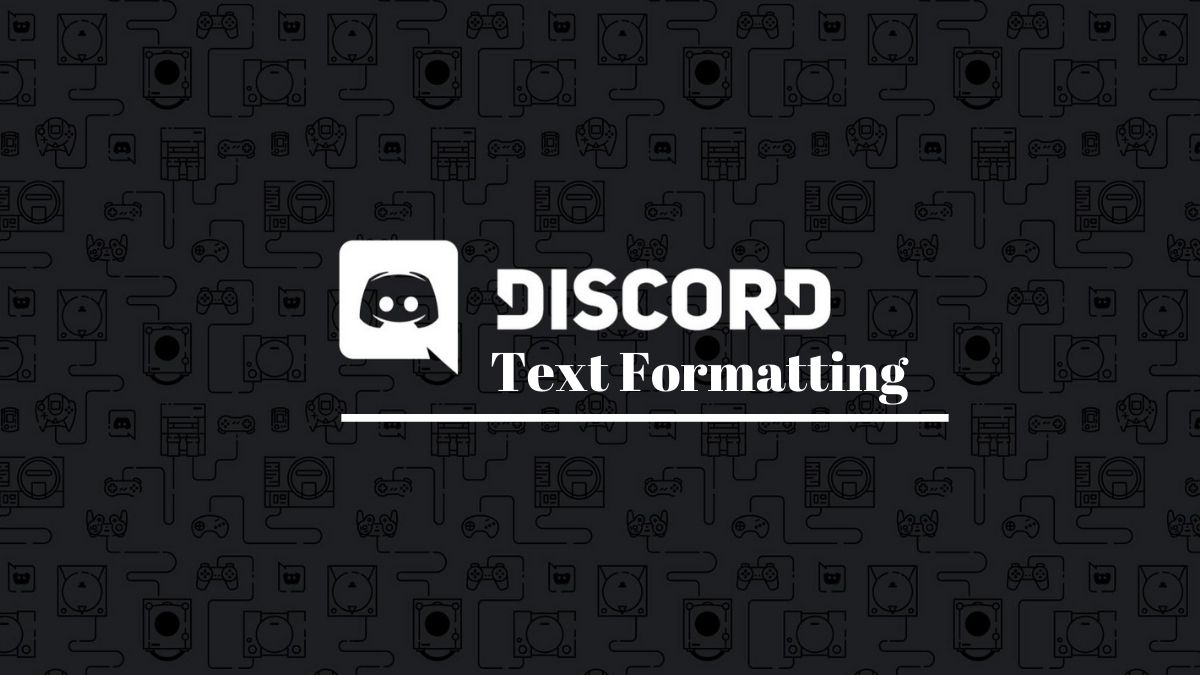
Discord is one of the best places for the gaming community to come together. Gamers around the world can communicate on Discord through voice and text channels. However, most players prefer text channels as it is much easier communicating with hundreds of members through texts. And when it comes to text channels, Discord text formatting is incredibly helpful if you want to stand out with your text.
The VoIP platform made it possible for people to be creative with their texts through Discord Markdown language. However, understanding Discord text formatting isn’t a piece of cake. That’s why we are going to tell you everything about Discord text commands. So, if you want to master the Discord Strikethrough command, among other things, go ahead and read the entire article.
Discord Text Formatting |
Commands |
Strikethrough |
~~Your Text~~ |
Bold |
**YourText** |
Italics |
*Your Text* |
Underlined |
__Your Text__ |
Spoiler Tag |
||Your Text|| |
Empty Lines |
Shift+Enter |
Single Line Code Block |
`Your Text` |
Multiple Line Code Blocks |
```Your Text``` |
Single Line Quote |
> Your Text |
Multiple lines Line Quote |
>>> Your Text |
Discord Text Formatting
Players can use Discord Text formatting to strikethrough text in the Discord chat. They can also change the Discord fonts color and use bold, and italics text through relevant Discord Commands. In short, they can make their text fancy using Discord Markdown language, which uses symbols to play around with Discord fonts.
So, if you’re one of those people who wants to learn different Discord text formatting, then dive in.
1. Discord Strikethrough – How To Strikethrough Text On Discord?
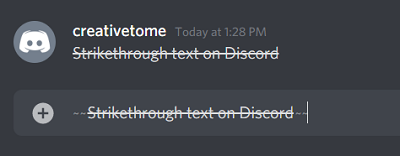
Most users don’t realize that they can use Discord Striketrough command to put a line over their text. This type of Discord text formatting could be used to point out a mistake or anything else.
To use Discord Strikethrough text formatting, just put two tildes “~” in front and back of your text.
2. Bold Text In Discord Chat
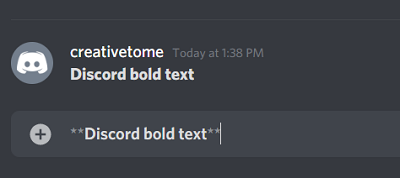
Making the Discord fonts bold is the best way to make a certain part of your message stand out. To use bold text, you will have to use the asterisk(*) symbol in the Discord text command.
Just put two Asterisk symbols at the beginning and the end of the Discord text to make it bold.
3. Italics Text On Discord
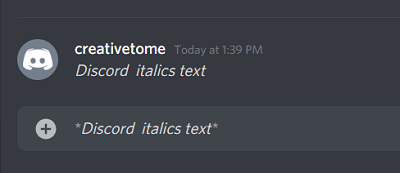
Discord italics text is just an alternative to the Bold Discord Text formatting. To use Italics text on Discord, you have to use one asterisk(*) symbol in front and back of the text.
4. Underlined Text
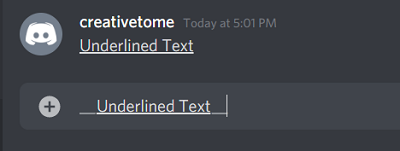
Underlining certain parts of the text to make it distinct can be very important at times. Thankfully, one of the many Discord text commands lets you underline the text in your chat.
To underline the text on Discord, include two underscores(_) before and after the required text.
5. Spoiler Tag
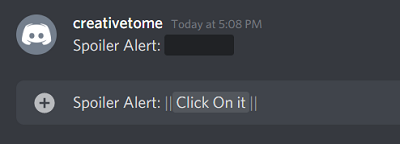
Maybe you are writing a message in Discord chat where you have no choice but to give away the ending of a movie. For some people, that maybe be useful. However, people who haven’t watched that movie might curse you for giving a spoiler.
In that case, you could use one of the Discord text formatting commands to enable Spoiler tag in the message. Using this Discord Text formatting, the actual spoiler in the message stays hidden unless the person clicks on it intentionally.
To use the Discord Spoiler tag, include two vertical bars (|) in front and back of the message.
6. Empty Lines
While typing the message in Discord, you can’t press Enter to jump to the next line. By doing that, you will send the portion of the message that’s already written. This can be annoying for people who just want to include line breaks in their messages.
Well, don’t worry, because there is a solution. The Discord Text formatting allows users to include Empty Lines in their messages through Shift+Enter key combination.
7. Discord Code Blocks
Discord Code Blocks can put a part of your text inside a block, to overemphasize that part. You can use Discord code blocks for single as well as multiple lines.
Single Line Code Block

To use Code Blocks for a single line, put a single grave accent (`) character before and after the text.
Multiple Lines Code Block
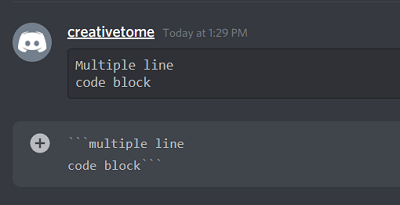
To include Code Blocks in multiple lines, use three grave accents (`) characters instead of one. Also, do remember to use line breaks using the Shift+Enter key combination.
```Your Text```
8. Discord Quote Text
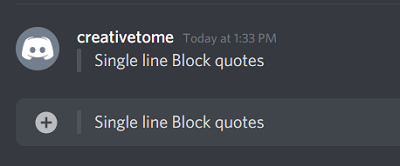
Discord Markdown language allows you to quote someone on Discord using Block Quotes.
To use the Block Quotes, put > or >>> at the beginning of the text followed by a Space. Use a single (>) symbol if you want to quote a single line and three if you want to use Block Quotes for multiple lines.
Can You Merge Different Discord Text Formatting Styles?
The answer to this question is YES; you can very well mix up different Discord text formatting commands to make your message look more stylish. Here are two examples:
1. Discord Strikethrough And Bold Text
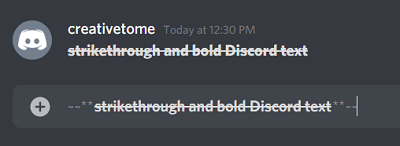
For instance, you can use Discord strikethrough and bold text commands for the same text. At the beginning of the text, put two tildes(~) and two asterisks (*) symbols and put the same symbols at the end of the text. You’ll see that the Discord fonts are bold with a line going over them.
2. Discord Italics And Underlined Text
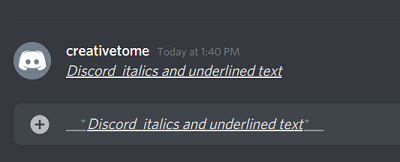
If, for some reason, you want to combine italics and underlined Discord text formatting, then use one asterisk(*) and two underscores (_) before and after the text.
Discord Text Formatting Tricks: Wrapping Up
If you’re reading this, you must have gone through all the Discord commands mentioned in this article. Well, we hope that Discord text formatting will now be much easier for you through this guide.
As soon as Discord Markdown supports a new formatting style, we’ll instantly update the article. If you don’t want to miss out on anything new, then bookmark this guide right now.
The post A Complete Guide On Discord Text Formatting: Strikethrough, Bold & More appeared first on Fossbytes.
from Fossbytes https://ift.tt/3cQnm6S
via IFTTT

No comments:
Post a Comment