The first developer preview of the next big Android update is finally here — Android 12 Developer Preview 1 (DP1). As always, it is only available for Google Pixel devices for now.
The Android 12 supported device list includes Google Pixel 3, Pixel 3 XL, Pixel 3a, Pixel 3a XL, Pixel 4, Pixel 4 XL, Pixel 4a, Pixel 4a 5G, and Pixel 5.
Unfortunately, the Android update is not available for Google Pixel 2, Pixel 2 XL, and the original Pixel. While the outcome was obvious for the original Pixel, we were hoping that Google might deliver one final update to the Pixel 2, despite the device losing guaranteed support.
Also Read: 12 Biggest Android 12 Features
Nevertheless, if you have a Pixel 3 or higher device, here’s how to install the Android 12 first developer preview on your device right now —
How to install Android 12 Developer Preview (DP) on your Pixel phone —
You will need ADB and Fastboot tools on your PC to install Android 12 on your smartphone. For those who don’t know, read this guide to download ADB and Fastboot for your PC.
- Download the Android 12 OTA file for your specific Pixel model and move it to the ADB tools folder. You can download the zip file from here.
- Turn on USB Debugging in the Android Developer Settings.
- Power off the device. Now, hold the Power button and volume down button to get to the Bootloader page.
- Here, use the volume buttons to choose Recovery mode in the menu and hit the power button.
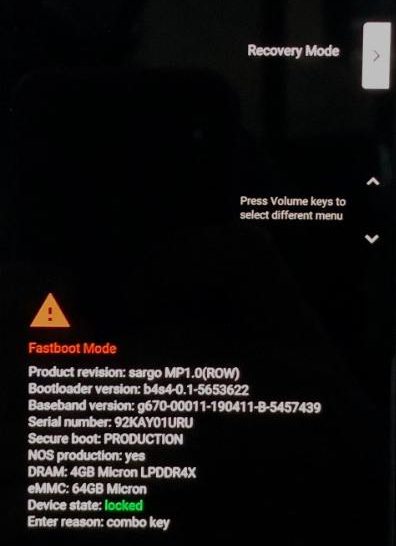
- On the next screen, hold down the Power button and Volume simultaneously for about a second to enter the recovery menu.
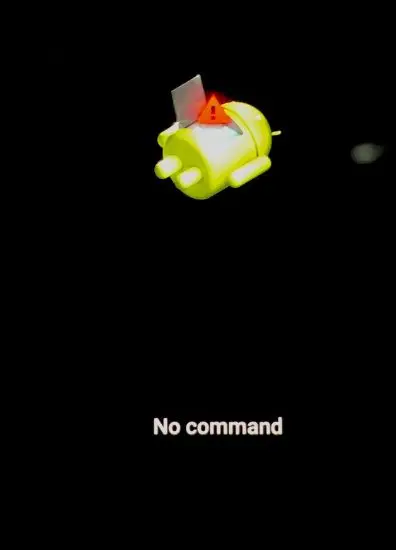
- Next, search “Apply update from ADB sideload” and hit the power button to enter.
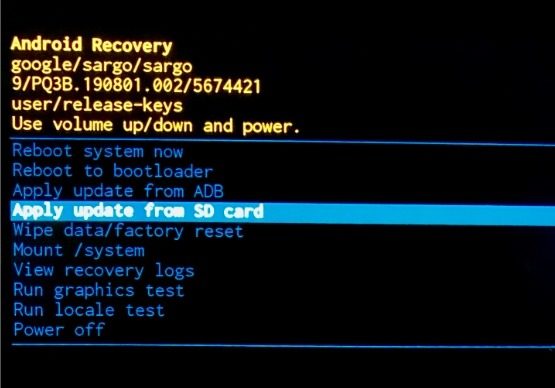
- Connect the Google Pixel device to the PC via a USB cable.
- Open Command Prompt on your PC, and type in the command — adb devices.
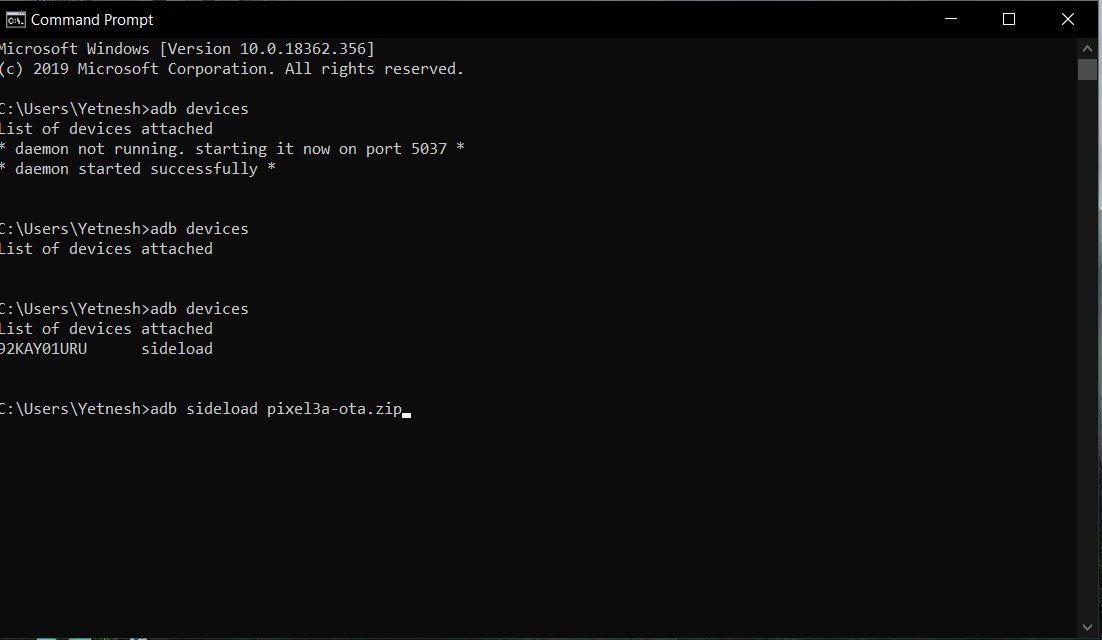
- Now, enter the command — adb sideload “filename”.zip
- Select Reboot from the Android recovery menu once the installation is complete.
While this method won’t wipe your data, we recommend that you backup your device in case any issue occurs while updating the device.
Once you have installed the Android 12 Developer preview, all the following updates will arrive over-the-air (OTA).
Did you find our how to install Android 12 guide helpful? Let us know in the comments below.
The post How To Get Android 12 Developer Preview On Your Pixel Device? appeared first on Fossbytes.
from Fossbytes https://ift.tt/3axtH6Y
via IFTTT

No comments:
Post a Comment