Now that Android 11 Beta 1 is out, it’s only natural that every Android smartphone user wants to try out the latest Android version.
But as we know it, only a few smartphones are part of the Google Beta program, unless you own a Google Pixel which was part of the Android 11 supported devices list from the very beginning.
Surprisingly, several Chinese OEMs have also joined the Google Beta Program such as OnePlus, Oppo, Vivo, and Xiaomi.
Also Read: Android 11 Best Features
As of now, Android 11 first beta is available on three Xiaomi devices — Xiaomi Mi 10, Xiaomi 10 Pro, and Poco F2 Pro/Redmi K30 Pro but we expect more will jump on the bandwagon in coming days.
In this article, we will tell you how you can install Android 11 on your Xiaomi device.
How to install Android 11 on Xiaomi Mi 10, Xiaomi 10 Pro, and Poco F2 Pro/Redmi K30 Pro?
It is important to note that the Android 11 beta available for the Xiaomi devices is Stock Android. Unlike what we originally expected, it is not MIUI 12 based on Android 11 or a new MIUI version.
Also, note that these are early builds, which means they could have several bugs and software issues. Moreover, the below method will wipe your data, so make sure that you have backed up everything.
That is out of the way, let’s look at how to install Android 11 Beta 1 on your Xiaomi device —
Prerequisites:
MiFlash Tool (Download)
Unlocked Bootloader of the Xiaomi device (How-to)
USB Debugging turned on in Developer Settings (How-to)
Android 11 Beta 1 links —
Xiaomi Mi 10 (beta)
Xiaomi 10 Pro (beta)
Poco F2 Pro/Redmi K30 Pro (beta)
- Press Power button + Volume down simultaneously to enter Fastboot mode on your Xiaomi device.

- Connect your Xiaomi device with a Windows PC via a micro USB cable.
- Download the supported Fastboot ROM and extract the files. Copy the folder location. (Make sure there are no spaces in the address. If the extracted folder has spaces in-between, replace them with an underscore “_”)
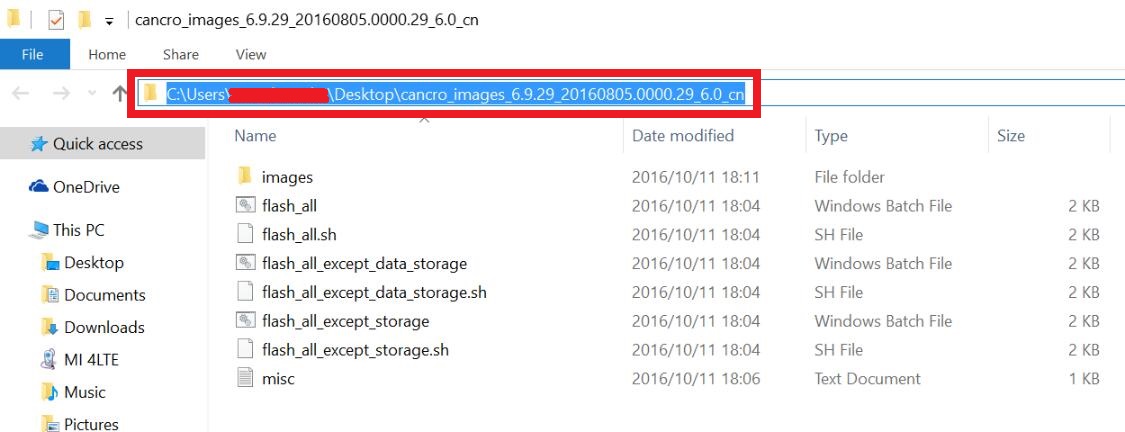
- Run the MiFlash Tool as an administrator.
- Click on the “Refresh” button. Your Xiaomi device will appear on the screen.
- Paste the extract location in the MiFlash tool’s address bar.

- Make sure to select “clean all” at the bottom.
- Click on the “Run” button to begin the flashing process.
- You will see the status as “Success” after a few minutes.

- The device should automatically boot to the latest Android version.
So this is how you can install Android 11 on your Mi 10, 10 Pro, and Poco F2 Pro. Here is a preview of how Android 11 looks like on Mi 10.
Have you updated to Android 11? Check out this video of #Android11 Beta 1 tryout on #Mi10! pic.twitter.com/mLSNRN6WlD
— MIUI (@miuirom) June 22, 2020
The post How To Install Android 11 Beta 1 On Your Xiaomi Device? appeared first on Fossbytes.
from Fossbytes https://ift.tt/3hYsrvn
via IFTTT

No comments:
Post a Comment