When signing up for an app or a website, you can choose between several single sign-on (SSO) services such as signing up with Google or Facebook. The one that I use on a regular basis is “Sign in with Apple.”
One big advantage of using Sign in with Apple is that you can hide your email from third-party apps. Also, Apple claims it doesn’t track user activity on the app or website when you are logged in using your Apple ID. It only shares what’s necessary, whereas Google and Facebook tend to go overboard.
That being said, it’s still a good idea to revoke third-party app access to your Apple ID once the app is no longer in use.
How to revoke “Sign in with Apple” credentials for a specific app?
There are millions of apps on the Google Play Store and the App Store, and some of them are out there just to get their hands on our personal data. Sure, tech giants have contingency plans for if an app developer tries to exact data without user consent, but it’s still better to be safe than sorry.
So, if you wish to stop using your Apple ID with an app, here are the steps you need to follow —
- Go to your iPhone or iPad settings

- Tap on your name
- Tap on “Password and Security”

- Tap on “Apps using Apple ID”

- Tap on the app with which you want to disassociate your Apple ID.

- Tap on Stop using Apple ID> Stop using

You can do the same on your MacBook as well. Simply go to System Preferences > Apple ID > Password and Security > Apps using Apple ID. Now, revoke any app’s access to your Apple ID.
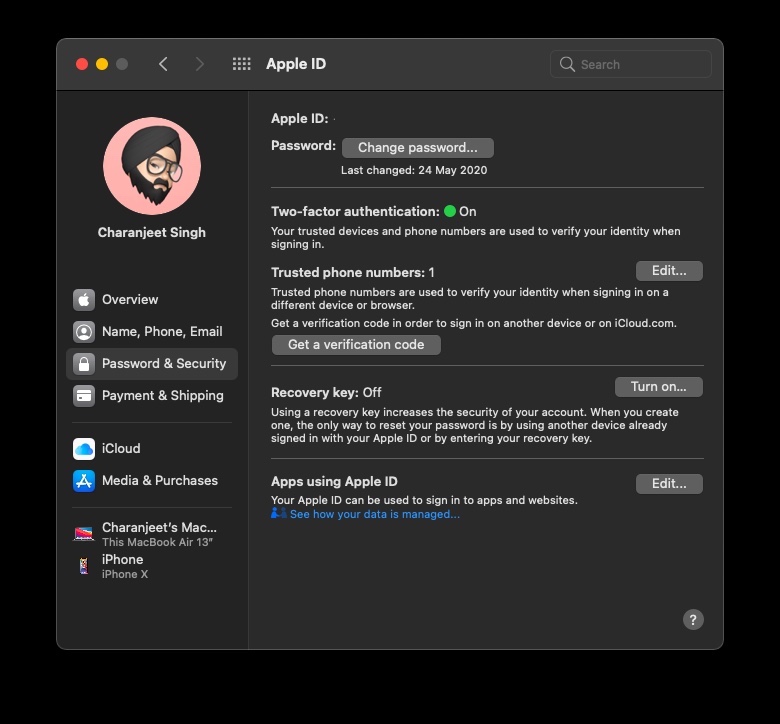
Revoking the “Sign in with Apple” access to apps can also be done on the web. Sign in to your Apple ID account page, then click on “Apps & Websites using Apple ID” under the security section.
Stop receiving emails from the app
Maybe you are revoking “Sign in with Apple” credentials for a specific app because the app developer is sending too many emails.
Even if you hide your email from the app, there are chances that you will receive promotional emails from the developer on your primary email ID. However, you can turn that off by going to “Apps using Apple ID” settings.
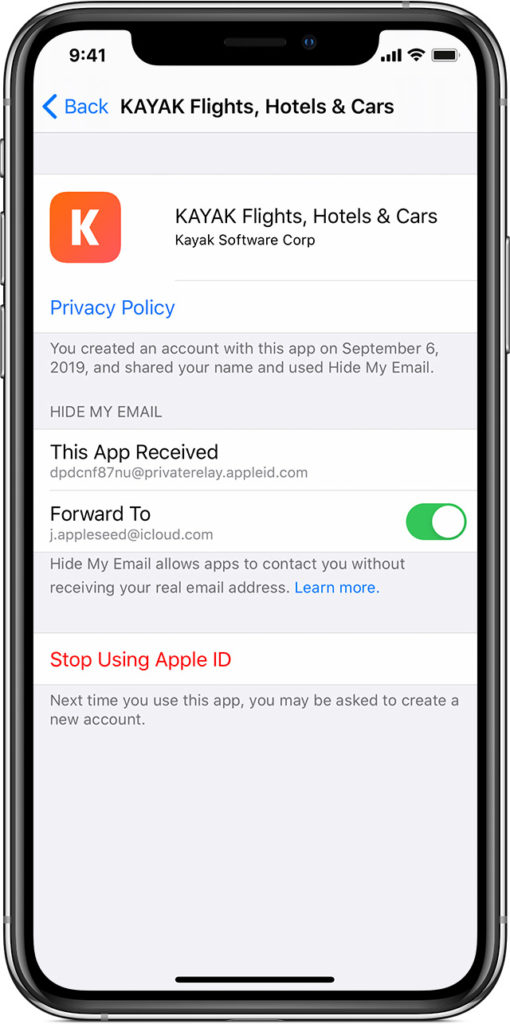
From there, turn off the “Forward To” and tap on the Stop on the prompt. Now, you won’t receive any emails from the app or website.
Thanks to Apple’s strict privacy policies, there is not much developers can do even if apps are left with your Apple ID signed in, but it’s still a good idea to remove apps’ access to your Apple ID.
The post How To Revoke “Sign In With Apple” Used In Third-Party Apps? appeared first on Fossbytes.
from Fossbytes https://ift.tt/35blylz
via IFTTT

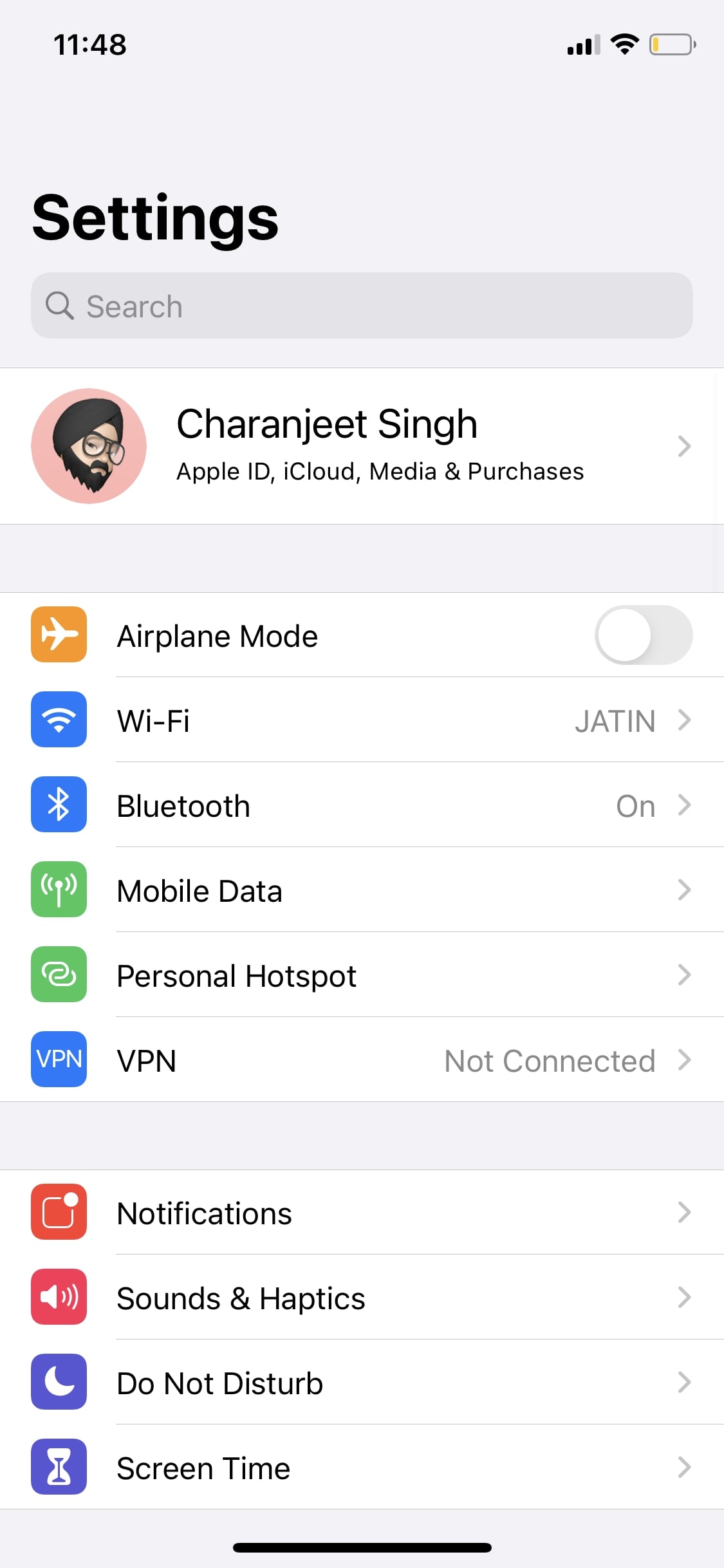
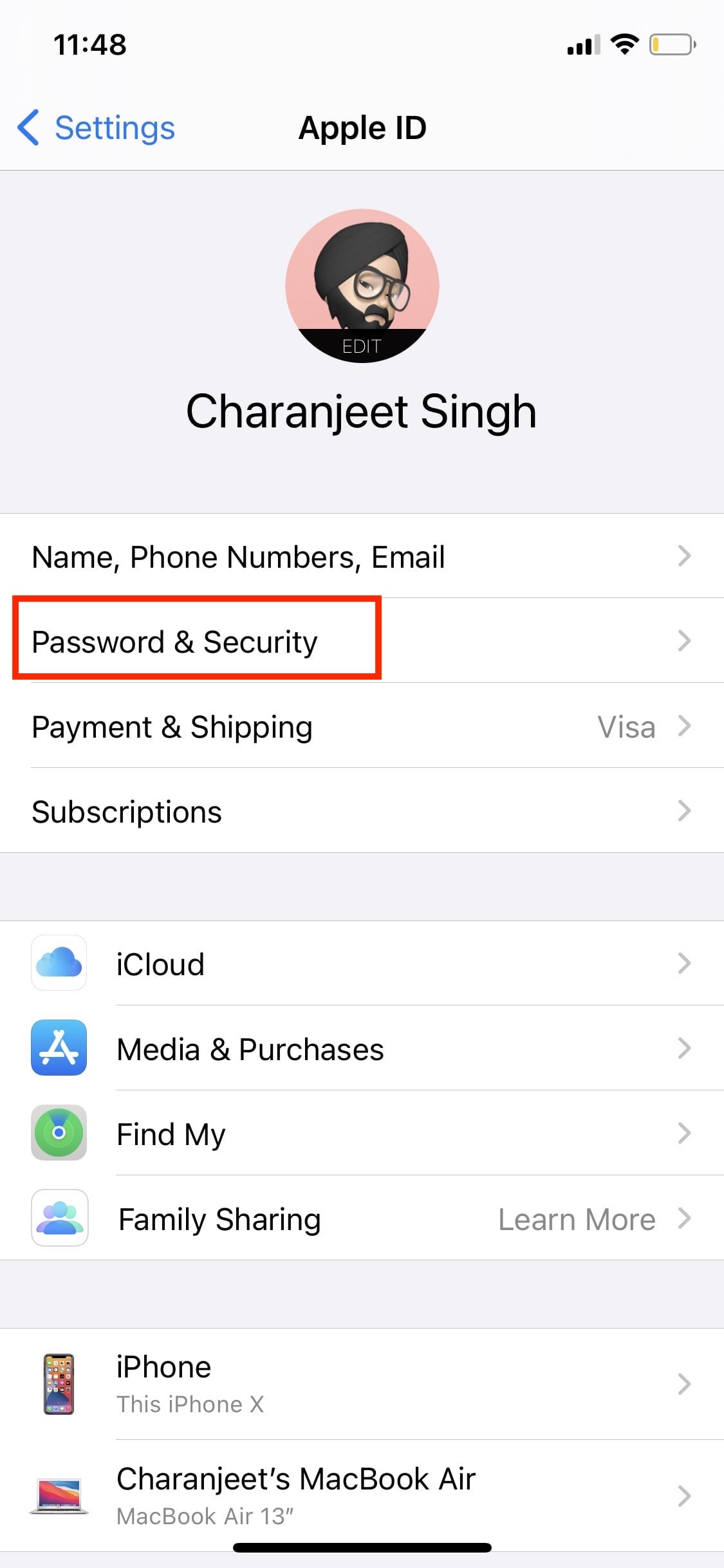
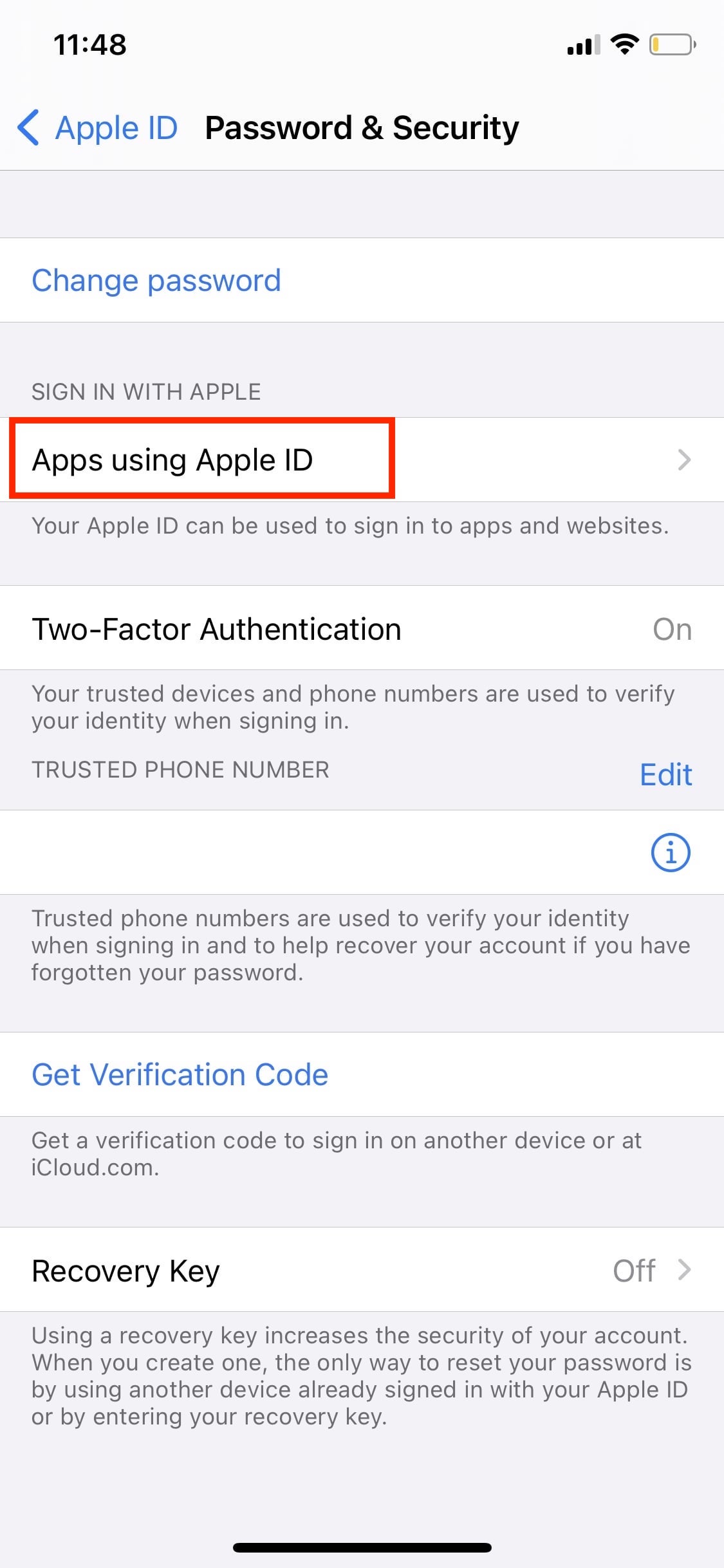
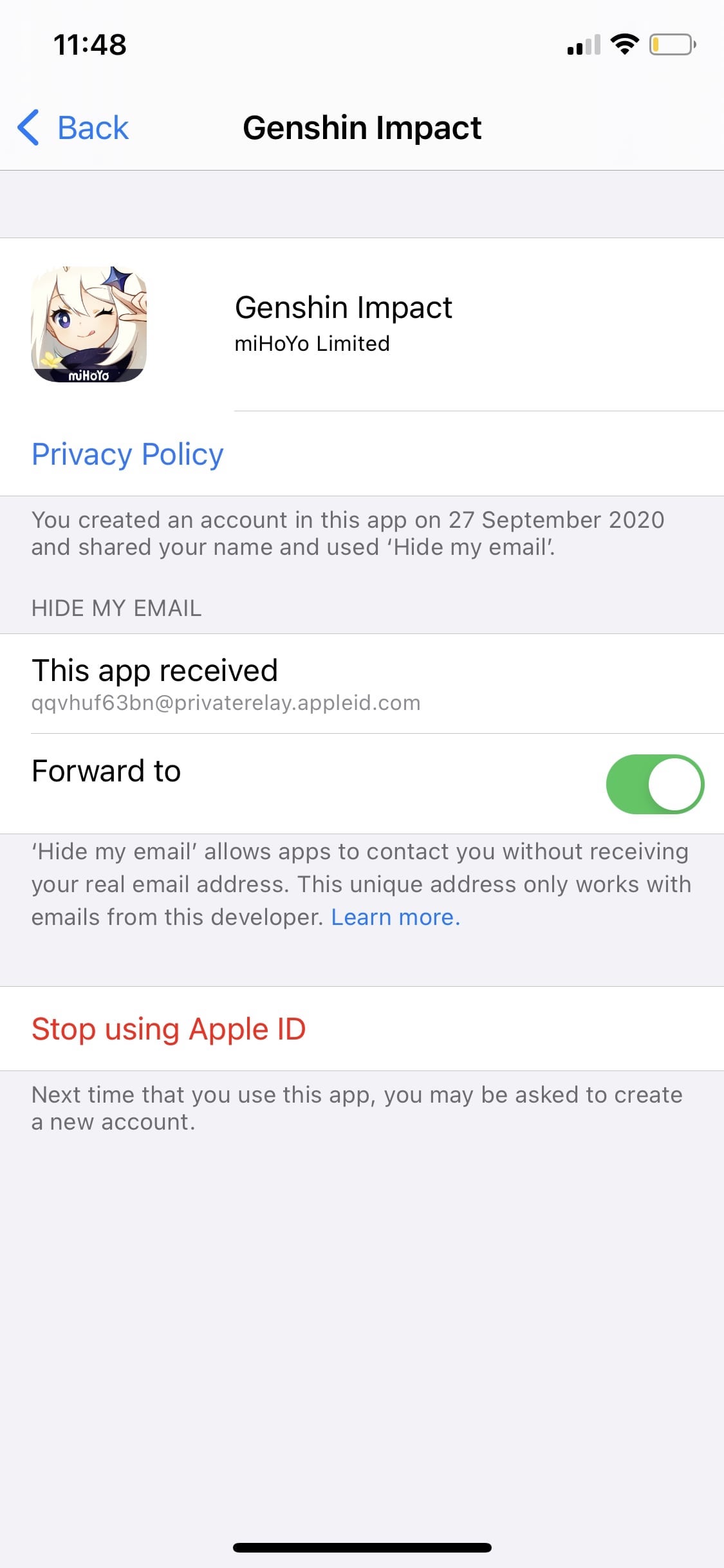
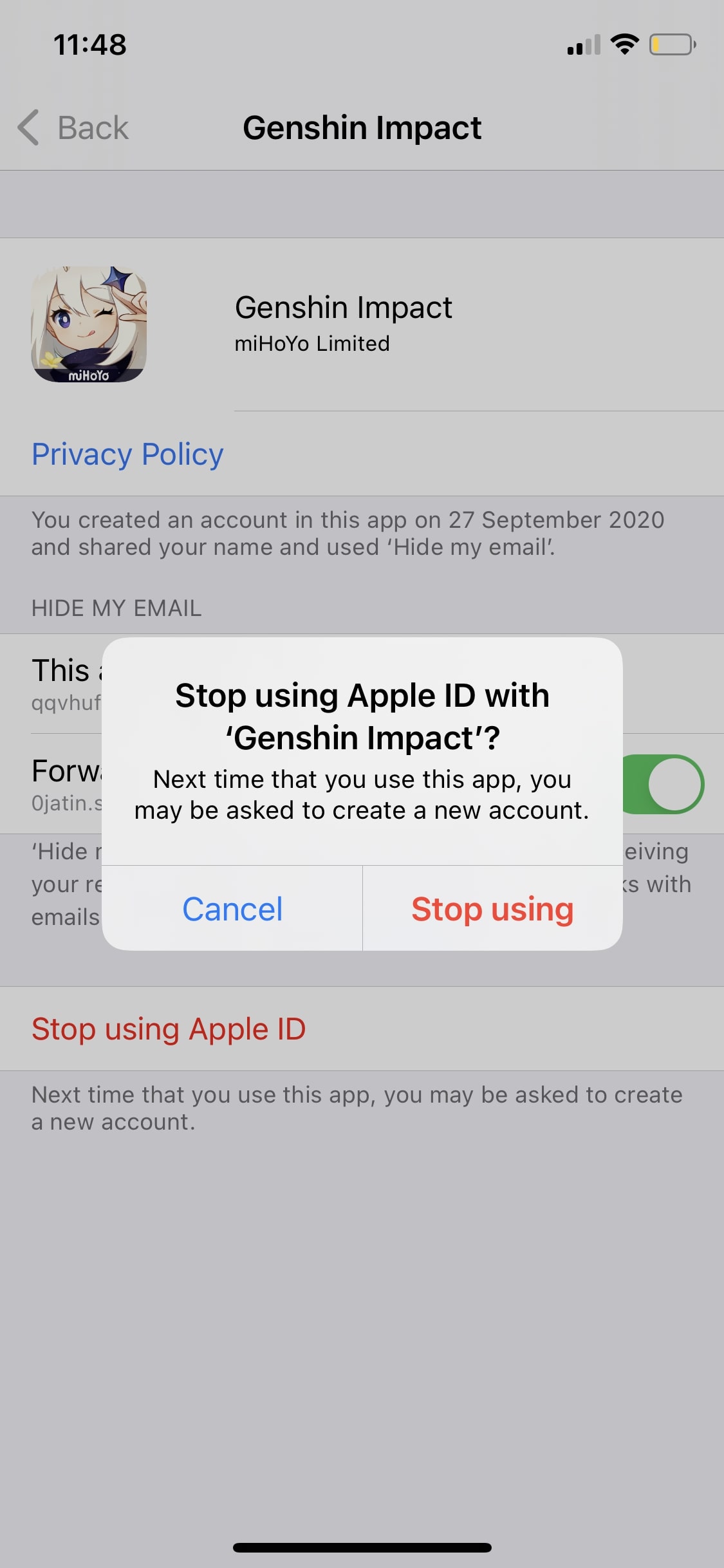
No comments:
Post a Comment