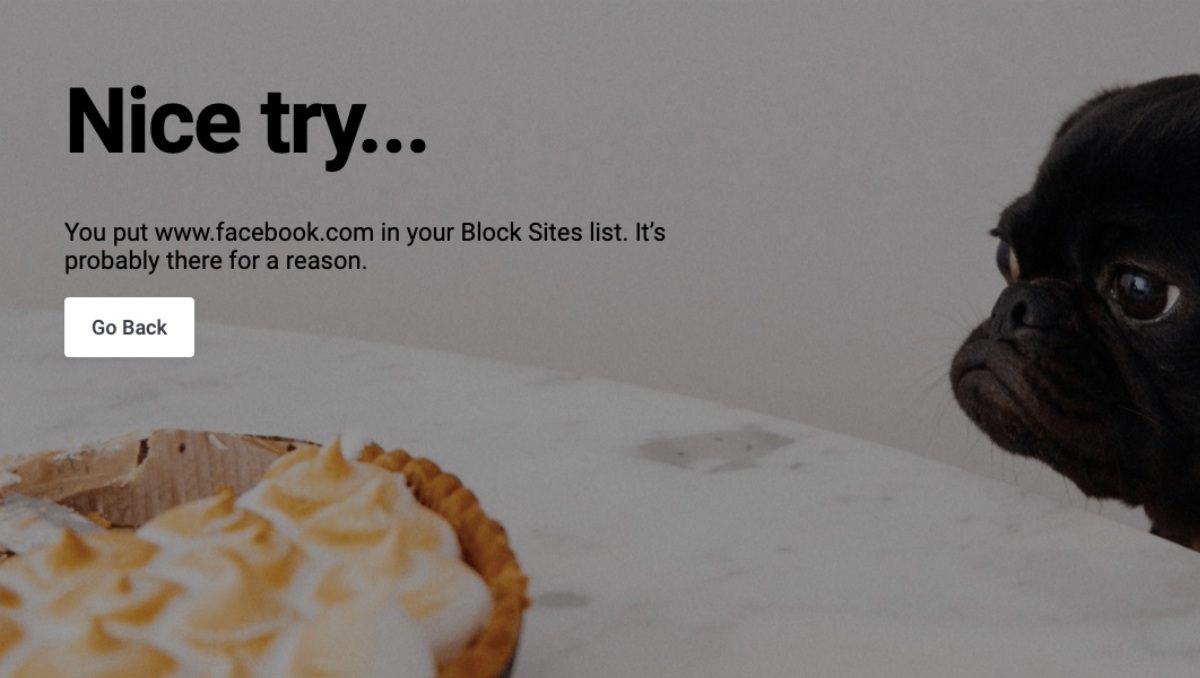
Google Chrome automatically blocks websites that have malicious intent, however, sometimes even the most popular browser in the world fails to recognize threats.
This is where you can take it upon yourself to block certain websites on Chrome. You might also be looking to block sites on Chrome to increase your productivity and minimize the distractions.
Whether you want your family members to avoid a malicious website or you just want to limit your visit to social media sites, blocking websites on Chrome from your end is a fairly easy process.
How to block websites on Chrome?
Google Chrome, unfortunately, does not allow users to block websites in-house unless you are a Chrome Enterprise administrator who wants to stop its employees from visiting a website.
Thankfully, there are multiple third-party extensions that can block websites on Chrome with ease.
- Go to the BlockSite extension page on the Chrome web store
- Click on Add to Chrome
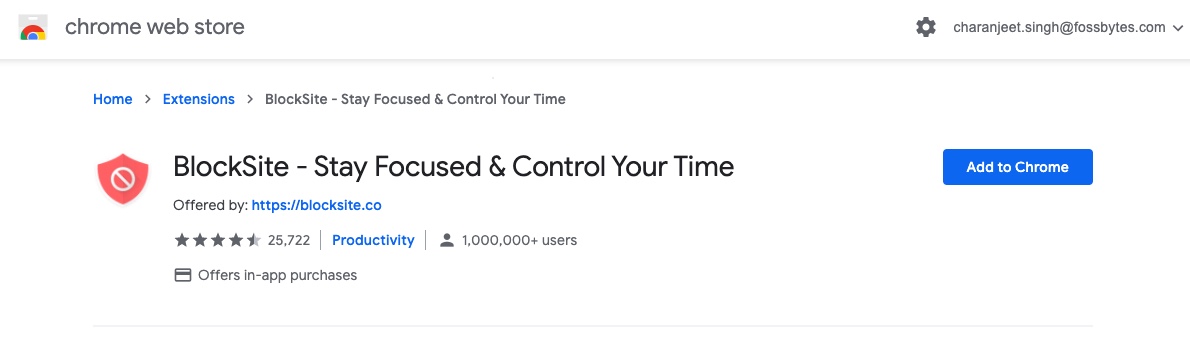
- Again, click on Add Extension in the pop-up window.
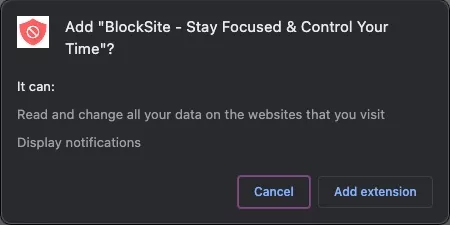
(After installing BlockSite on Chrome, you will see an orange-colored icon along with your other Chrome extensions on the top right corner) - Visit the website that you want to block on Chrome
- Click on the BlockSite extension icon and then click on Block this site
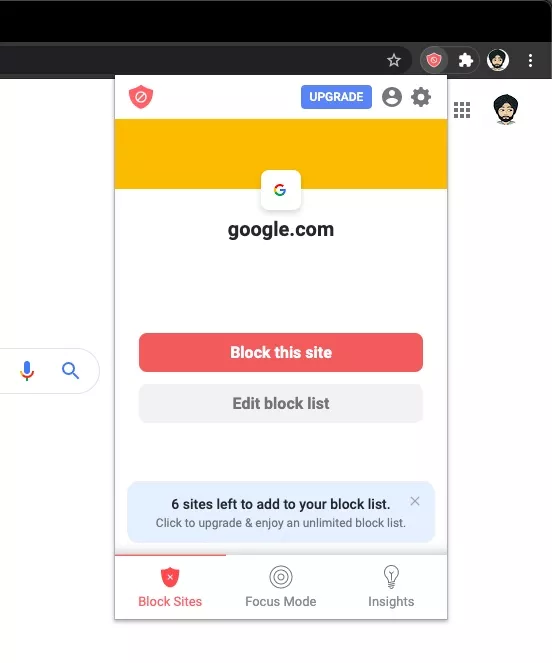
In order to block multiple websites on Google Chrome, click on the BlockSite extension icon and click on Edit Block List. Now, on the extension settings page, enter a website URL in the box and tap on + icon.

To unblock a website, simply click on the “-” icon on the BlockSite settings page.
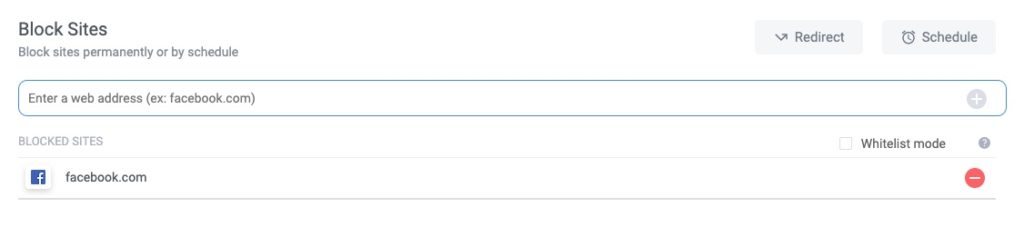
Make sure to password protect the BlockSite settings page or the blocked websites so that other people cannot unblock the websites without your permission.
BlockSite also enables users to set a blocking schedule for websites. You can even block certain words wherein the extension will block a site on Chrome if it contains blocked words. This would be useful if someone tries to visit a website through messing up the URL.
Note that you can only block up to six websites in the free version of BlockSite.
Other ways to block websites on Chrome
Using a website blocker app
Since we are talking about third-party tools to block sites on Chrome, it goes without saying that there is a huge list of website blockers that you can choose from.
For instance, you can use apps such as Self Control, LeechBlock, and Cold Turkey to block sites on Google Chrome. Since adding extensions to Chrome puts a toll on the system and makes Chrome a system hogger more than it already is, installing a standalone app to block certain websites on Chrome is a better idea.
How to block websites On Google Chrome for Android?
Talking about apps, there are multiple apps on the Google Play Store using which you can block websites on your Android device. For instance, you can use BlockSite’s Android app, AppBlock is also a good option to block websites on Google Chrome mobile.
Using your Wi-Fi Router settings
Another way to block websites on Google Chrome is by using the website blocker available in the Wi-Fi router settings.
If you can’t find the option to block websites, you can also try calling your network service provider and ask them to block certain websites from their end.
Using Chrome URL Blocklist
As we said earlier, Chrome does feature a URL Blocker but that can only be used if you are an organization using the Chrome Enterprise administrator account.
There, an organization can create an enterprise policy that prohibits users from accessing certain websites. The admin can even enforce the same policy on all Chrome platforms (Windows, Mac, Linux, Android, Chromebook).
We hope you will be able to block websites on Google Chrome with ease. Let us know in the comments below if you know of a better way to block a URL on Chrome.
The post How To Block Websites On Chrome? [Easy & 100% Effective] appeared first on Fossbytes.
from Fossbytes https://ift.tt/2MgL6r8
via IFTTT

No comments:
Post a Comment