
Sure, it may be hard, but it is possible to give up graphical interfaces entirely—even in 2019.
About three years back, I attempted to live entirely on the command line for 30 days—no graphical interface, no X Server, just a big-old terminal and me, for a month.
I lasted all of ten days.
Why did I attempt this? What on Earth would compel a man to give up all the trappings and features of modern graphical desktops and, instead, artificially restrict himself to using nothing but text-based, command-line software, as if he were stuck in the early 1980s?
Who knows. Clearly, I make questionable decisions.
But you know, if I'm being honest, the experience was not entirely unpleasant. Sure, I missed certain niceties from the graphical side of things, but there were some distinct benefits to living in a shell. My computers, even the low-powered ones, felt faster (command-line software tends to be a whole lot lighter and leaner than those with a graphical user interface). Plus, I was able to focus and get more work done without all the distractions of a graphical desktop, which wasn't bad.
What follows are the applications I found myself relying upon the most during those fateful ten days, separated into categories. In some cases, these are applications I currently use over (or in addition to) their graphical equivalents.
Quite honestly, it is entirely possible to live completely without a GUI (more or less)—even today, in 2019. And, these applications make it possible—challenging, but possible.
Web Browsing
Plenty of command-line web browsers exist. The classic Lynx typically comes to mind, as does ELinks. Both are capable of browsing basic HTML websites just fine. In fact, the experience of doing so is rather enjoyable. Sure, most websites don't load properly in the "everything is a dynamically loading, JavaScript thingamadoodle" future we live in, but the ones that do load, load fast, and free of distractions, which makes reading them downright enjoyable.
But for me, personally, I recommend w3m.
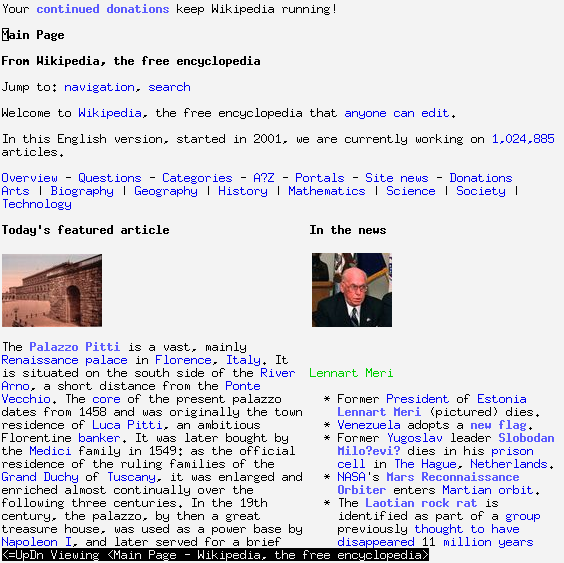
Figure 1. Browsing Wikipedia with Inline Images Using w3m
w3m supports inline images (via installing the w3m-img package)—seriously, a web browser with image support, inside the terminal. The future is now.
It also makes filling out web forms easy—well, maybe not easy, but at least doable—by opening a configured text editor (such as nano or vim) for entering form text. It feels a little weird the first time you do it, but it's surprisingly intuitive.
from Linux Journal - The Original Magazine of the Linux Community https://ift.tt/2xeLbAO
via IFTTT

No comments:
Post a Comment