The latest feature update from Microsoft is called Windows 10 October 2020 Update or 20H2. If we go by the version number, it’s also known as Windows 10 2009.
While the update mostly focuses on performance improvements, some new Windows 10 features will make their way into people’s machines. The 20H2 update will be an incremental update over Windows 10 2004, just like the 19H2 update last year.
Let’s talk about what the Windows 10 20H2 update has in store for PC users.
Windows 10 20H2 Release Date
Update: Windows 10 2009 rollout has started on October 20, 2020
Microsoft previously confirmed that 20H2 will start rolling out in the month of October, which is why it’s officially named Windows 10 October 2020 update. That being said, the actual roll-out may face delays considering Microsoft’s history of buggy updates. But let’s hope for the best.
Currently, the latest 20H2 build available is 19042.546 via the Windows Insider Beta and Release Preview Channels. We’ll update this section when the actual Windows 10 2009 release date is revealed.
Anyway, let’s talk about the features of 20H2.
Also Read: Windows 10 2004 (20H1): The Biggest Features Explained
Windows 10 2009 Features: What’s new in October 2020 Update?
1. Start Menu With More Fluent Design
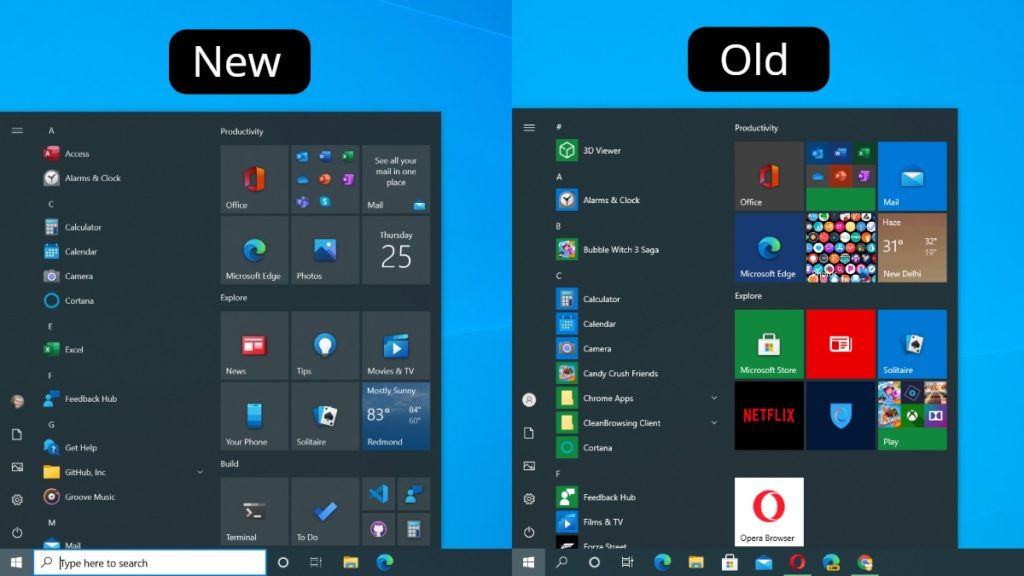
One of the most visible changes in the Windows 10 October 2020 Update is in the Start Menu. Microsoft has now removed the solid colored background behind the icons in the app list and added a translucent background behind the Tiles.
The Start Menu Tiles are now theme-aware, which means their background changes according to the dark or light theme. These changes bring a cleaner look to the Windows 10 Start Menu and make the icons easier to recognize.
2. Change Refresh Rate
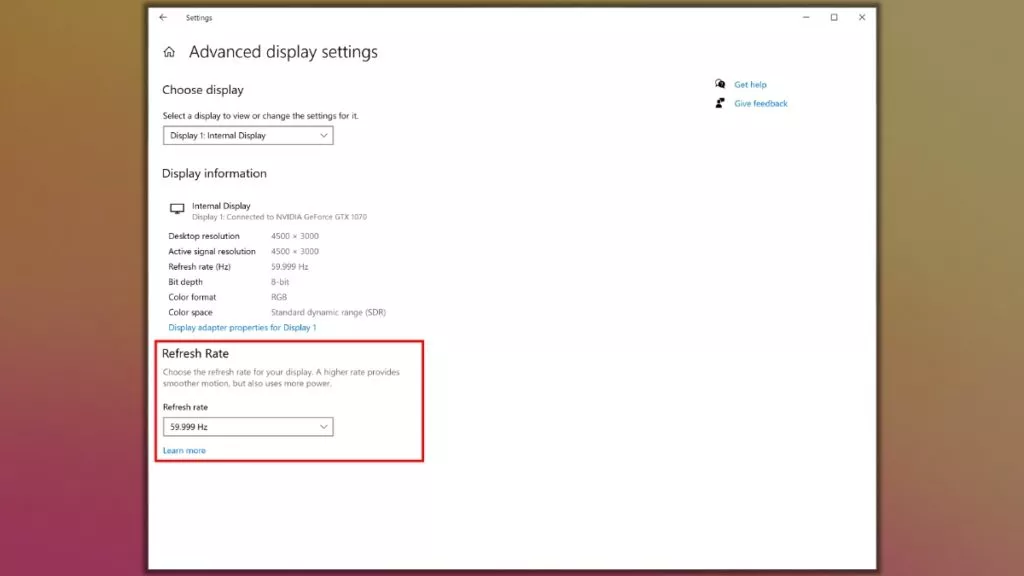
The Windows 10 Settings app in 20H2 update now allows you to tweak your display’s refresh rate. While 60Hz is the most common number you’ll find, high-end monitors nowadays can sport 120Hz, 144Hz, or even 360Hz in some cases. A higher refresh rate means smoother UI animations and higher FPS count during gameplays.
But with all the perks, bumping up the refresh rate also consumes more power, which isn’t feasible in the case of laptops that rely on battery power. That’s why adding an option to change the refresh rate in Windows 10 makes total sense.
The Refresh rate setting is available in Windows Settings > System > Display. Here, scroll down and click on Advanced Graphics Settings. Next, depending on your display specs, you can change the refresh rate.
3. Personalized Taskbar Icons
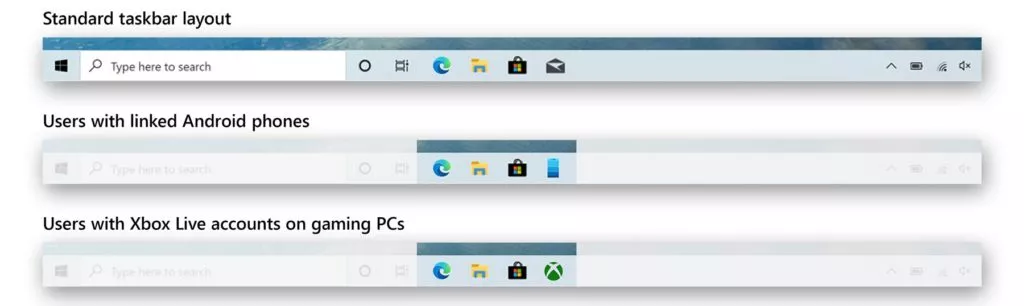
For the last few years, Microsoft has been focusing more on the personalization buzzword. So, as part of the October 2020 Update, Windows 10 has brought a personalized experience to the Taskbar.
The default icons pinned on the Taskbar now vary according to the user. For instance, a gaming-focused Windows user will see the Xbox app, whereas, if someone has an Android device linked, they’ll see the Your Phone app in the Taskbar.
However, Microsoft says that the personalized Taskbar will only appear in the case of new account creation or first logon scenarios. This means you may not see any changes after upgrading to 20H2.
4. Changes to Microsoft Edge
Redmond’s home-baked web browser went official earlier this year. The company has already replaced the legacy Edge with Edge Chromium on many Windows PCs running the May 2020 Update. The 20H2 update will now ship with Microsoft Edge as the default browser out-of-the-box.
A useful feature coming with the October 2020 Update is related to the pinned sites on Edge. Now, when you pin a site to the taskbar using Microsoft Edge, hovering the mouse over its icon in the taskbar will show all the open tabs for that particular site across all Edge windows.
5. ALT+TAB UI Now Supports Edge Tab Switching
Windows 10 users can quickly switch between apps using the ALT+Tab keyboard shortcut, making it a great multitasking feature. With Windows version 2009, Microsoft has added the ability to switch between Edge browser tabs using the same shortcut.
It’s a useful feature if you have a limited number of tabs running, but could become a problem for power users. That’s why the feature is optional; you can reduce the number of tabs or disable it completely in the Settings app.
The tab switching feature requires a Microsoft Edge 85.0.561.0 or later version.
Also Read: 10 Easy Windows 10 Multitasking Tips and Tricks Every User Should Know
6. Updated Toast Notifications UI
Another small yet useful change with the October 2020 Update is in the toast notification that appears in the bottom right corner of your screen. The toast notification now features a cross button instead of a forward arrow. This means you can delete less important notifications right away without allowing them to clutter the Action Center.
Toast notifications now also feature the logo of an app for easy identification.
Microsoft has also turned Focus Assist notifications OFF by default, so users won’t be alerted when the feature gets activated via an automated rule. However, you can enable the focus assist notification in the Settings.
7. Revamped About Page
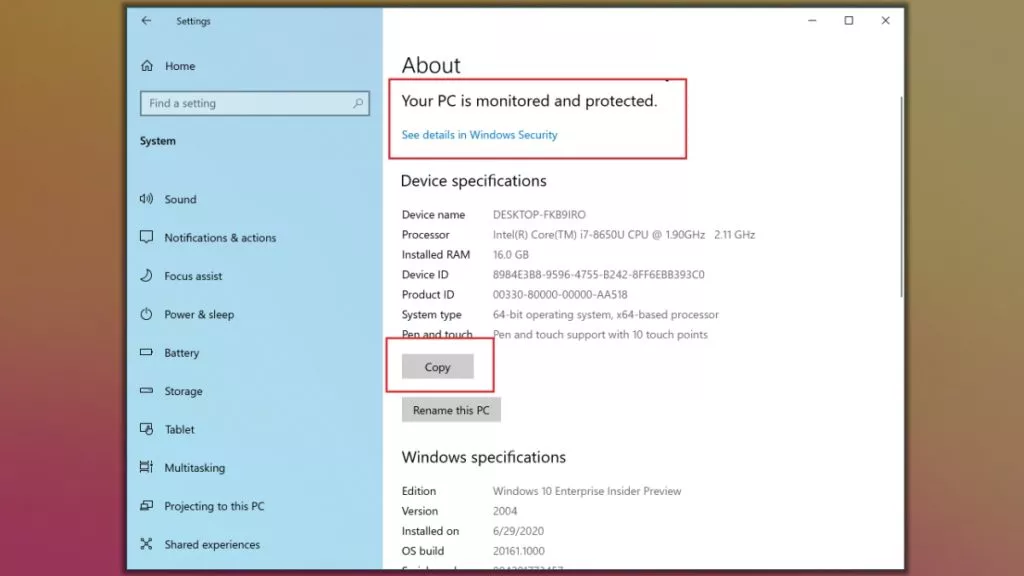
Windows 10 20H2 comes with a tweaked About page in the Settings app. The device’s security status information has been removed and is now accessible via the Windows Security app.
As a result, you’ll see Device Specifications as the first thing on the Windows 10 About Page. A useful thing added here is a dedicated button to copy the specifications, which one can also do by selecting the text and using the Ctrl+C shortcut.
So, these were some Windows 10 October 2020 Update features and improvements that will land on your PC in the coming days. We’ll update the list as we find more features related to 20H2.
How To Get Windows 10 October 2020 Update?
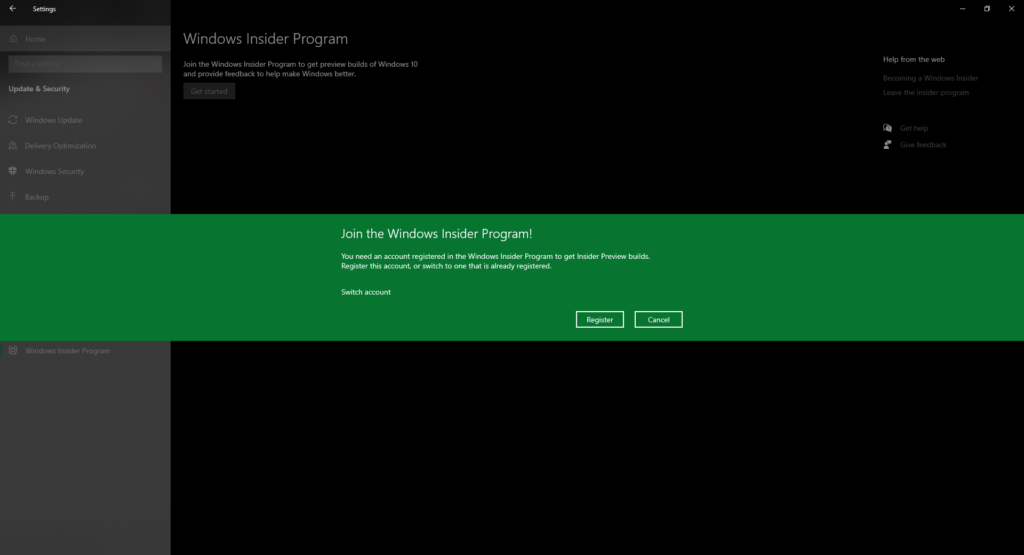
Microsoft is yet to announce an official rollout of Windows 10 version 2009. Still, if you want to try the new Windows 10 features, you can opt for the Windows Insider program and choose the Release Preview or Beta Channel.
To do so, go to Settings > Update & Security > Windows Insider. Then, click on Get Started and follow the steps. Here, Windows might ask you to set the Diagnostic data collection to Full if you haven’t done it yet. After that, go to the Windows Update page, where you’ll find a new option to download Windows 10 2009 on your machine.
The post Windows 10 2009 (20H2): The Biggest Features Explained appeared first on Fossbytes.
from Fossbytes https://ift.tt/3dhQSlI
via IFTTT

No comments:
Post a Comment