Apple’s iOS 14 has quickly become the talk of the town, thanks to the numerous features and enhancements the update brings to the table. In just five days after its launch, iOS 14 was adopted by more than 27% of iPhone users, whereas the iOS 13, its predecessor, only reached 20% in the same time frame.
If you have downloaded the iOS 14 update, features like the new app library, compact call UI, and all new home screen widgets are hard to miss. However, there are many iOS 14 hidden features that you may not have discovered yet.
Here is a list of seven hidden features in iOS 14.
1. Double Tap on the rear to activate “Ok Google”
Siri is nowhere near what Google Assistant can do, and that’s the gospel truth. From understanding the intricacies of human language to bringing up the most relevant results, Google Assistant tops the best assistant criteria. What if you can somehow trigger Google Assistant on your iPhone like Android users?
iOS 14 allows that thanks to one of iOS 14 best features called “Back Tap.” Once enabled, you can trigger Google Assistant or any other system feature just by double/triple tapping at the back of your iPhone.
Back Tap is available in iPhone settings > Accessibility > Touch > Back Tap. From there, select if you want it to be a double-tap or a triple tap. Select a system action such as opening the camera, an app, or a shortcut. Select the Ok Google shortcut, which you can create by installing the Google Assistant app and adding the “Ok Google” Siri shortcut.
2. Hide the “Hidden Album” that hides photos
iPhones do have the option to hide photos, but it has been non-existent for several Apple users. Other than being a lesser-known feature, it also has one big problem — the hidden photos go straight to an album named “Hidden Album,” and it is so out front, anyone can stumble upon it.
Apple has fixed the problem in iOS 14. Not only can you hide the photos, but now you can also hide the album that stores the hidden photos.
Hiding photos is pretty simple: Go to Apple Photos > Tap on the Share button > Scroll down and tap on Hide. You will see a Hidden Album in the Albums section.
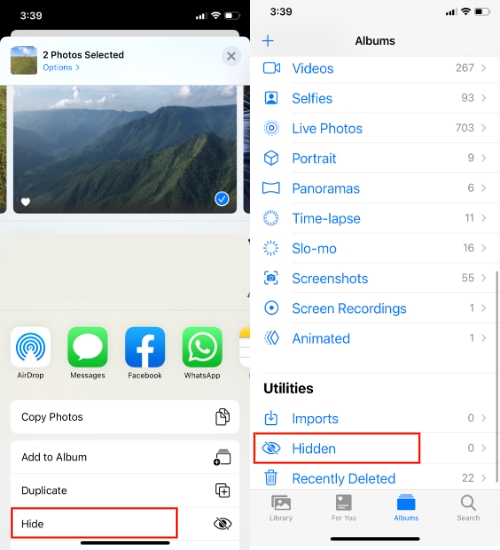
To hide the “Hidden Album” in iOS 14, go to iPhone settings > Search for the Photos app and tap on it > Disable the “Hidden Album”.
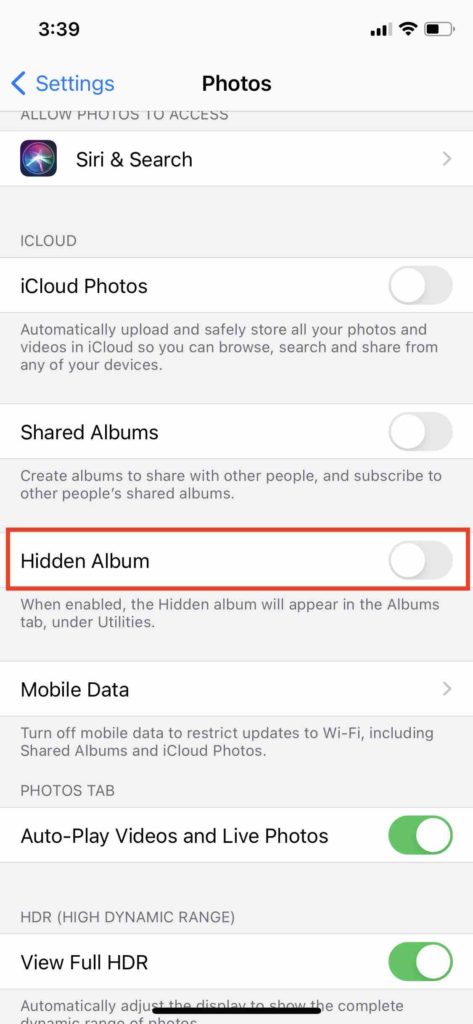
It’s not entirely safe, but it’s better than just leaving Hidden Album out in the open. This is one iOS 14 hidden feature that I recommend not telling your friends and family.
3. Enhance audio recordings in the Voice Memo app
People generally don’t require a voice recorder app. But if the situation demands it, Apple has made sure that iPhone users rely on the stock Voice Memo app and nothing else.
On iOS 14, Apple has added a new one-touch audio enhancement feature to its Voice Memo app. Upon using the feature, you will instantly notice an enormous difference between the original recording and the recording with audio enhancement applied to it.
To enhance your voice memos in iOS 14, here is a quick guide — Record audio or use an existing one > Tap on the triple dot icon > Tap on Edit Recording > Tap on magic wand icon > Tap on Done.
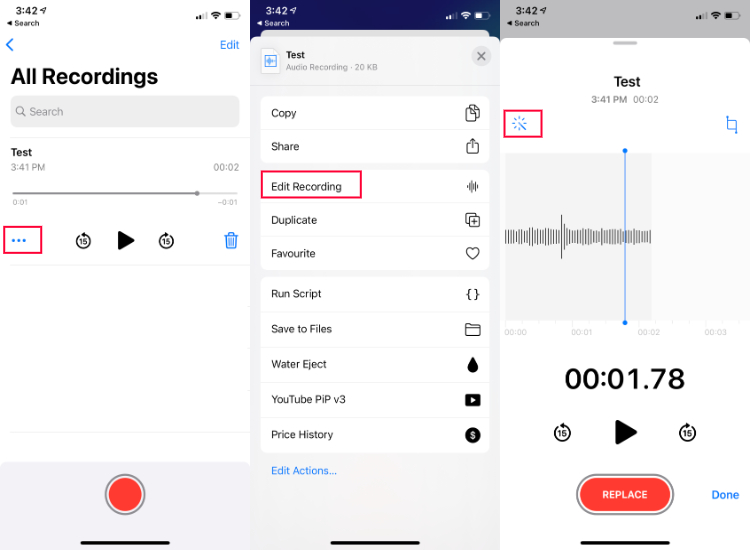
4. Change the default email or web browser
Speaking of apps, Apple has finally stopped behaving like a controlling parent. For the first time, it is letting users decide which app is best suited for sending emails and web browsing.
In the latest iOS 14 update, you can set third-party apps as the default email and browser apps. Currently, you can set several email apps such as Gmail, Outlook, Hey, Spark, and several browser apps such as Google Chrome, Mozilla as default apps.
Let’s say you want to set Google Chrome as your default iPhone browser. To do so, go to iPhone settings > Scroll down and tap on Chrome > Tap on the Default Browser app and select “Chrome.”
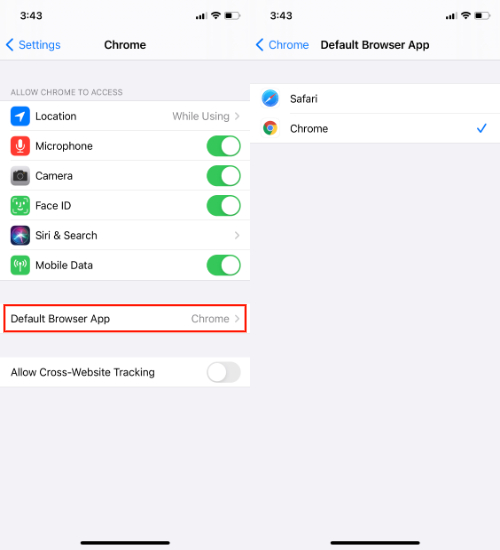
5. Hide app pages on the iOS 14 Homescreen
All the new changes to the Home Screen are by far one of the biggest features of iOS 14. But some are more difficult to locate than others.
iOS 14 widgets, for example, is a well-known feature at this point, but customizing app icons in iOS 14 might still be a mystery for several iPhone users.
Similarly, you may not have heard of a new option on the iOS 14 Home screen that enables users to hide an entire page. Instead of deleting every app to remove a page, you can simply do this: Long press on the home screen to go into Jiggle mode > Tap on the triple dot page indicator icon > Deselect the page.
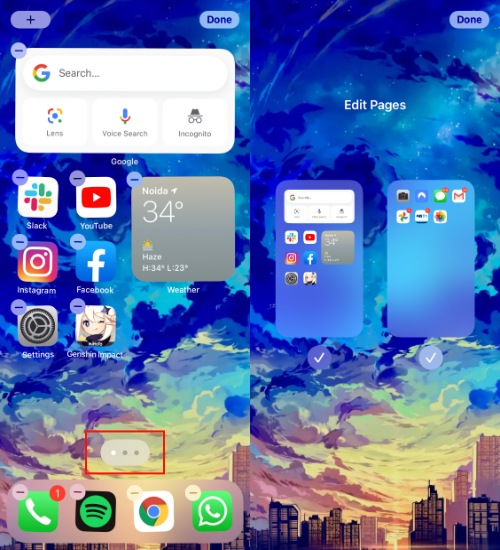
If you are planning to keep the home screen clean, here is another iOS 14 hidden feature — Move newly downloaded apps to “App Library Only.” You will find this option under the iPhone settings > Home Screen. As you can tell, doing this will move the newly installed app directly to the app library instead of the Home screen.
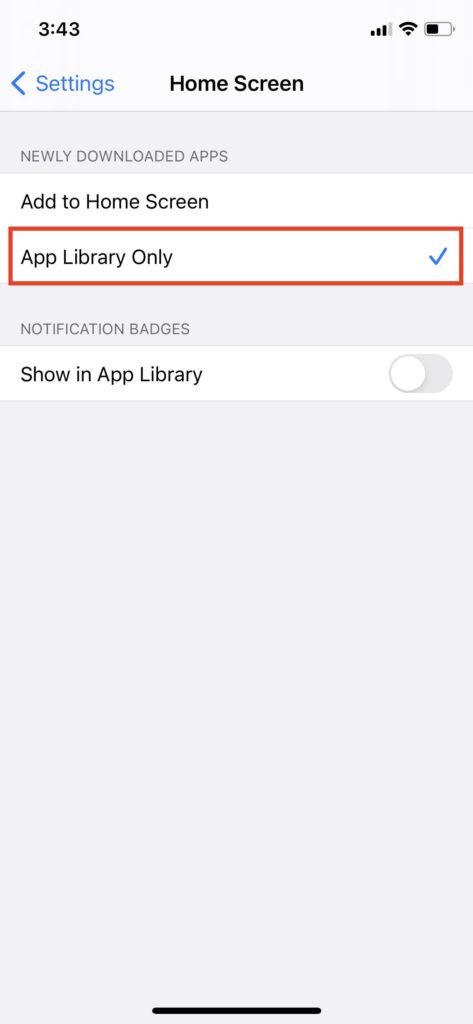
6. Sound Recognition
You won’t be using this iOS 14 hidden feature frequently, but we would recommend that you should try the Sound recognition feature. As the name suggests, once enabled, your iPhone can recognize certain sounds such as running water, a fire alarm, baby crying, doorbells, door knocks, dog barking, etc.
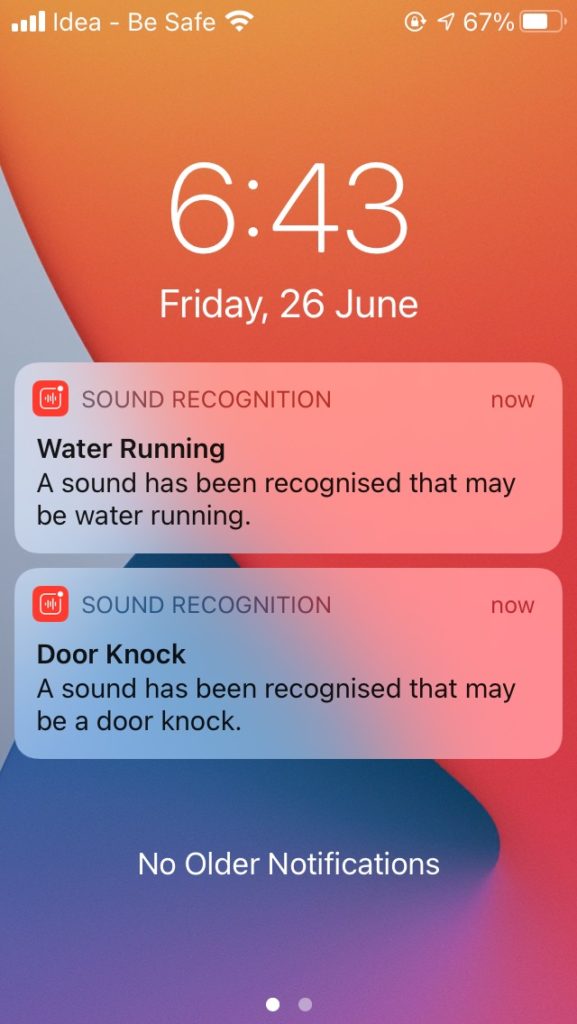
Also Read: How To Enable ‘Water Running’ Notification On iOS 14?
Once the iPhone detects the sound, it will immediately send a notification that will read, “a sound has been recognized.” You will find Sound Recognition under the Accessibility settings.
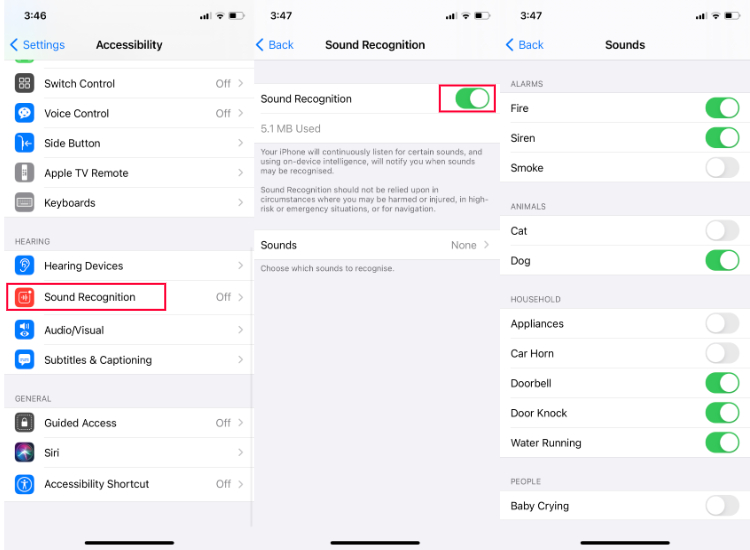
Sadly, you can’t wake up Siri using the voice command while the Sound recognition feature is turned on.
7. Picture-in-Picture
iOS 14 Picture-in-picture (PiP) is one of my favorite features. It allows iPhone users to watch videos in a floating window, enabling users to do other tasks simultaneously. It works with FactTime, videos on the web, Netflix, and several other apps.
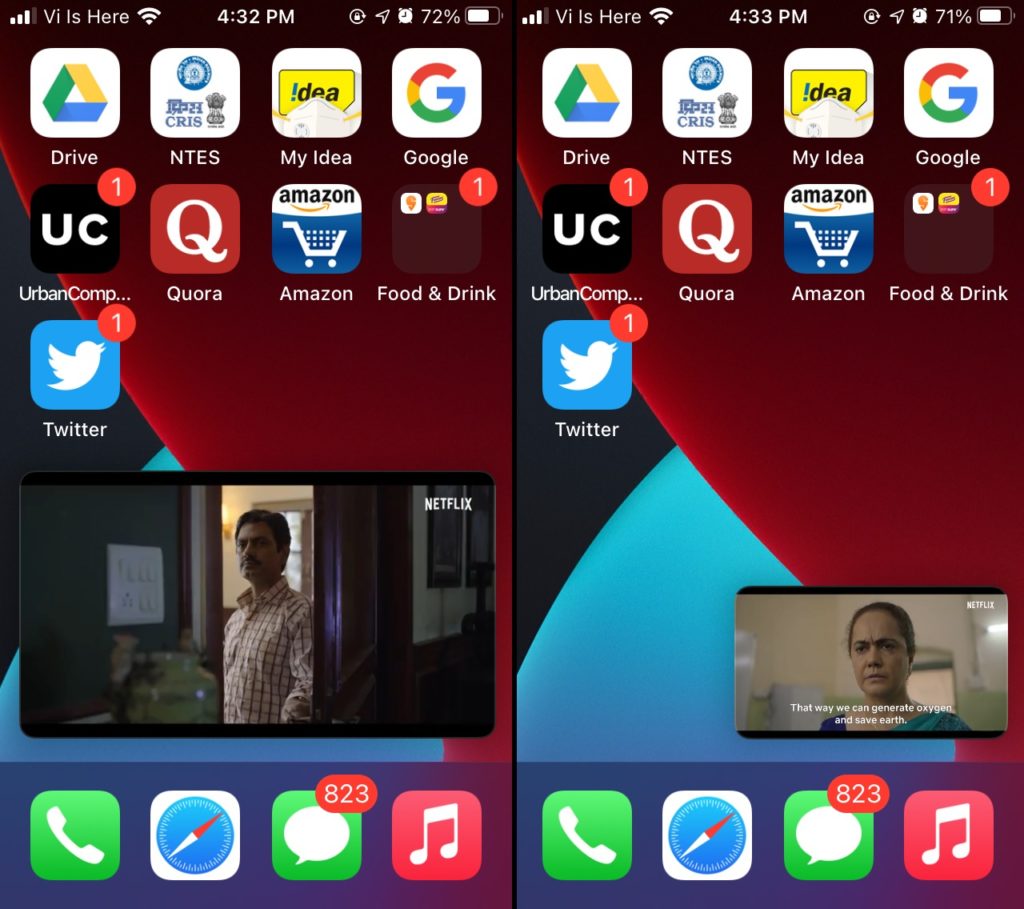
Up until iOS 14 was in the beta phase, it was possible to watch YouTube videos in the PiP mode. YouTube recently blocked feature support for free users, and currently, it is only available to YouTube Premium users. However, do not fret as you can still use a custom shortcut to watch YouTube videos in Picture in Picture mode.
To use the feature, you simply need to play the video and swipe upward from the bottom or tap the Home button. You will now see a floating window on the screen. Although PiP is enabled by default in iOS 14, you can follow this guide if it is not enabled on your iPhone. The best part about PiP is that just by pulling it, you can easily hide it to the side of the display, and audio will still play in the background.
So these are some of the best hidden features of iOS 14. Let me know which one quickly became your favourite in the comments down below.
The post 7 Big iOS 14 Hidden Features That You Should Know appeared first on Fossbytes.
from Fossbytes https://ift.tt/30woXcG
via IFTTT

No comments:
Post a Comment