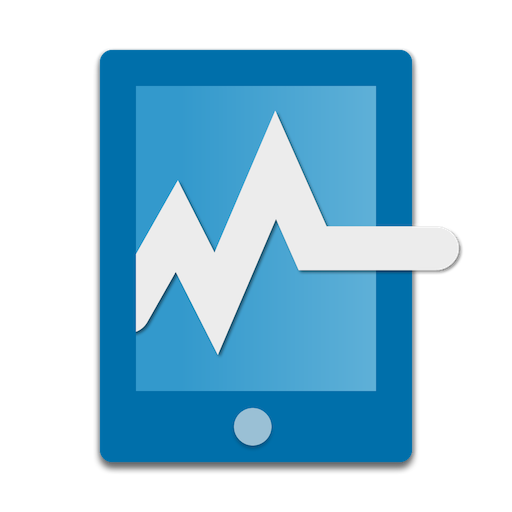
In today's IT world, staying on top of anything and everything related to the most mission-critical applications or machines is increasingly important. With this need in mind, Pulseway provides a product of the same name built to give IT personnel the ability to monitor, manage and automate these very systems and the tasks or applications that they host. Managing an entire computing ecosystem (consisting of both physical and virtual machines) never should be too difficult a task, and Pulseway has proven that to be the case.
I recently was fortunate to have the opportunity to take this product for a spin. It's extremely simple to install and configure, and if you need help, everything is well documented in the User Manual on the company's website.
So, how does it work? First, you need to register an account on the Pulseway website. Two offerings currently are available: a limited free offering and a paid subscription offering. As you might expect, the limited free account limits the numbers of nodes you can manage, and it also restricts users from leveraging additional features and functionality, including an antivirus, backup/disaster recovery and more.
Once registered, you can sign in to the website and even download the mobile application to your phone or tablet—either Android or iOS. The last step is to download and install the monitoring agents to your mission-critical machines.
In my case, I installed the DEB file into an instance of Ubuntu 18.04 LTS. Once installed, the dæmon configuration file was modified to use my account credentials, and as soon as it started, the dashboard on both the website and on my mobile device saw the system, and it immediately began reporting CPU utilization, memory usage and so much more.
Note: be sure to allow both incoming and outgoing traffic to port 443 (HTTPS), or else your client-monitored machines will not be able to send system statistics to your Pulseway account.

Figure 1. The Pulseway Web User Interface Dashboard
Both the web user interface and the mobile device share the same set of functions, so for the purposes of this review, I'm continuing with the mobile user interface.

Figure 2. The Pulseway Mobile User Interface Dashboard Summary of a Single System
Here's a rundown of some things you can do with Pulseway:
1) You can monitor historical CPU utilization to see how active or inactive your CPU cores are.
from Linux Journal - The Original Magazine of the Linux Community https://ift.tt/2v4xJyQ
via IFTTT

No comments:
Post a Comment